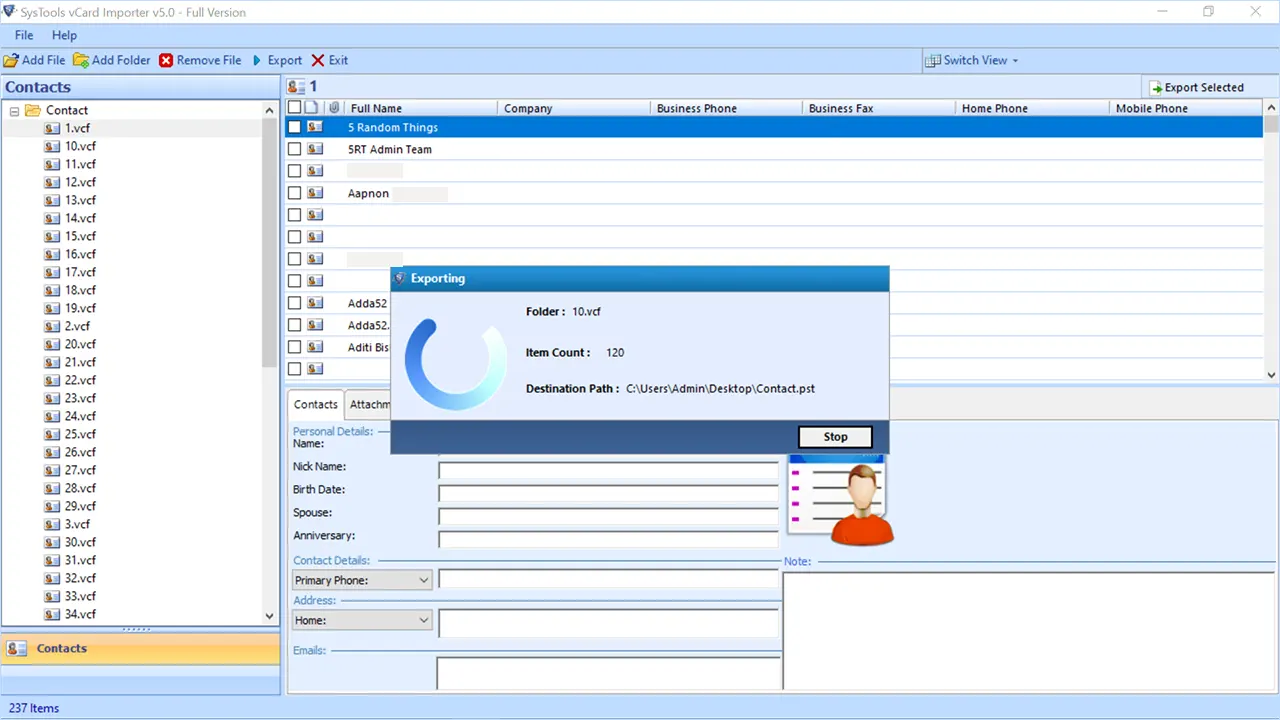
How to Import AOL Mail Contact into Outlook?
AOL is a popular email client software with which you can manage all your emails. Plus, you can access your AOL email anytime, anywhere with the help of your AOL account. But sometimes, it is difficult to access your email due to some technical glitch. At that point, the user wants to import AOL mail contact into Outlook 2019, 2016, 2013.
So in this article, we are providing you a complete guide to help you export your AOL contacts to Outlook so that you can access them via Outlook. Also, we will cover various reasons why users need to transfer contacts from AOL to Outlook. We will explore two techniques, manual and automated solutions. Let’s look at the reasons why users need to set up AOL Mail in Outlook
Why do Users Need to Import AOL Contacts to Outlook?
Most users need to add AOL account to Outlook PST for backup. Never keep a backup on the same disk, it is often too small to store all the data and there is a risk of the disk failing. Some email services do not allow you to export email to PST. There are many reasons for transferring or exporting AOL emails contacts to a PST file. As an example:-
- If the email account is hacked or AOL plans to close the account.
- Outlook offers more security and better functionality than AOL Mail.
- If your organization is switching from an AOL account to MS Outlook, you will need to export your mailbox data.
How to Import AOL Mail Contact into Outlook – Manual Approach
You can set up AOL email in Outlook by following the provided manual method. Before starting the process, you should make a copy of the email or AOL data you wish to export, as this is a DIY technique and there is a risk of data loss.
- Lunch or Start MS Outlook and go to the File tab
- Go to Information and click the Add Account button
- Select Manual configuration or Another server type and click the Next button
- Press POP or IMAP and Hit the Next button
- Under User details, type your name and email address
- Under Server Information, select IMAP as the account type, imap.aol.com as the Incoming Mail Server, and smtp.aol.com as the Outgoing Mail Server (SMTP)
- In the login information, enter your AOL email address and password, then click the More Settings button
- Go to the Outgoing Server tab and check the box next My Outgoing server (SMTP) requires authentication
- Go to the Advanced tab, enter 993 for Incoming Server (IMAP), and select SSL from the Use the following type of encrypted connection drop-down list
- Enter 465 for Outgoing Server (SMTP) and select SSL from the drop-down list Use the following type of encrypted connection
- Hit the OK Tab and then click the Next button
- When you’re done, close the popup menu and click the “Finish” button.
Limitation to Move AOL Contacts to Outlook Manually
- The manual method is more complex and involves many time-consuming steps.
- High risk of data loss or deletion.
- Good knowledge of Outlook settings is required.
- In manual technique, it is not possible to export attachments via email.
These are some of the possible drawbacks of the manual method. If you have a good knowledge of the Outlook application, you can do it; if not, use a professional method to transfer AOL contacts to Outlook.
Professional Solution to Import AOL Mail Contact into Outlook 2019, 2016, 2013, 2010
The manual method above is not feasible and unreliable for users with limited knowledge. If a person has a lot of AOL email contacts, it may be difficult to import AOL email contacts into Outlook. Therefore, to work around this limitation, users can use any reputable software such as vCard Importer Tool. The application provides users with a smooth and user-friendly interface, and even technical or non-technical users can easily run the utility.
This tool import multiple VCF contacts to Outlook PST file with all the details. It allows you to add folders containing multiple vCard files. Also, it will export VCF files to Outlook Contacts folder without losing any details. No technical support is required to operate this application. This utility is compatible with Windows 11/ 10/8.1/8/7 and earlier. It is supports with Outlook 2019, 2016, 2013, 2010, 2007, 2003, 2000. vCard versions 2.1, 3.0 and 4.0 are also supported. It works without data corruption. This app offers some solid features as mentioned below.
- The trial version of the utility allows users to export the first 10 contacts for free.
- It is very smooth for the user.
- It provides a flexible GUI for both beginners and technical users
- Standalone Utility – Requires no additional installation.
- There is no limit to importing multiple vCard into Outlook.
- Support vCard on multiple platforms: Outlook, G Suite, iCloud, Skype, Webmail
- Show a separate preview of each contact and its attachments
- Export multiple contacts with the help of shotkeys ( Shift + arrow keys)
- It works on all previous and latest versions of Windows OS such as Windows 7, 8, 10, 11 and all other 32 and 64 bit Windows OS.
Check Out the Simple Steps to Import AOL Mail Contact into Outlook PST Format
- To do this, first Download the Tool to your Windows computer

- Start the process by uploading the desired files. Choose from the following two options:
- Add File: Add a contact file for conversion
- Add Folder: Adds a folder containing multiple VCF files

- Now you need to select the contacts to export

- The software will show three options on the screen, you just need to select one of them
- Existing Microsoft Outlook (PST file)
- Microsoft Outlook profile
- New Microsoft Outlook (PST file)

- After this, now select the profile option, hit the export button to start the process

- Now many of your contacts are imported into MS Outlook from VCF.
Conclusion
Sometimes AOL users have some issues with server downtime, so they need to import AOL mail contact into Outlook. However, the manual process is not an easy task. It has many consequences. Hence, we have explained how to automate a solution to transfer emails from AOL to Outlook in a simple, easy and hassle-free manner. With this automated tool, users can easily transfer data.





